Adding new classifications
1. With your Pipelyne client portal, you have the option of configuring some basic settings that will be applied within the client admin. These settings include configuring the currency as well as the serviceable locations, among other settings. To configure these settings, navigate to the Settings section of the client admin.

2. The next section of the Settings is Classifications. Here you can set the classifications that can be used for products to seperate them into categories. By default, an 'Other' classification will already be available for you within yout tenant.
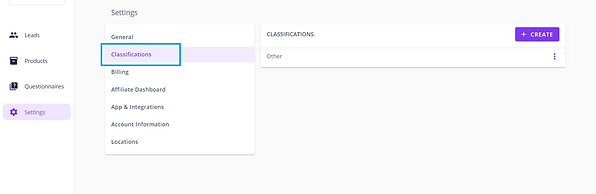
3. To create a new classification, click the +Create button.

4. This will open up a popup window where you will enter in the Classification Name.

5. Once the name is inputted in the field, the new classification can be saved by clicking the Create button in the popup.

6. Once the classification is created, the popup will be closed and you will see the new classification appear in the list view. An existing classification can also be edited by clicking on the vertical ellipses at the end of the list row.

7. Select the Edit Classification option.

8. You can edit the name and click on the Save button to save any changes.

9. All changes can be discarded by clicking the X button on the popup or by clicking the Cancel button.

